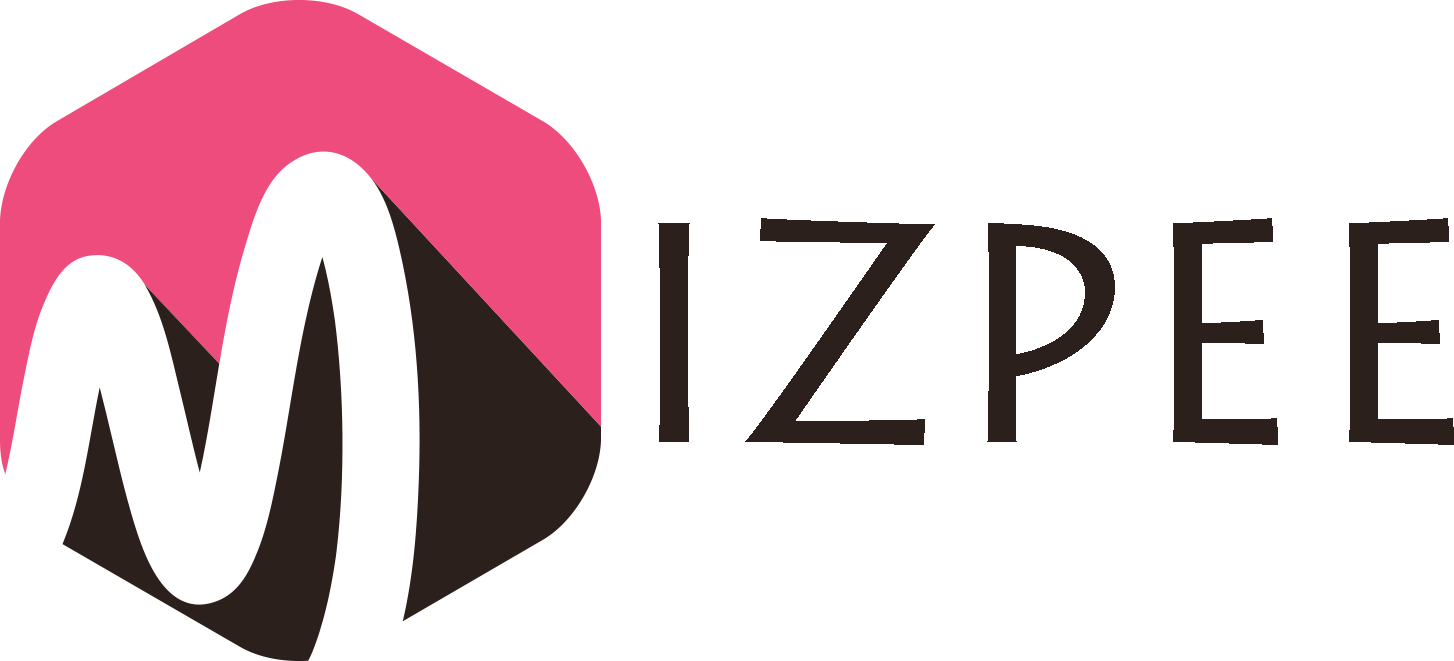Most of the Windows 10 users complain that their computers get stuck on a regular basis, especially when installing updates. This will be a frustrating experience. Since you cannot stop downloading and installing updates on the Windows 10 computer, you will find it as a difficult task to get rid of windows update stuck issue as well.
On the other hand, avoiding getting the latest updates is never recommended because it can lead you towards a variety of security issues and other threats in the long run. If you are experiencing the same, you will come across the need to get rid of Windows update stuck issues.
What is the cause of Windows Update Stuck Issue?
Before you start looking for solutions, it is important to have a clear idea of what the exact problem is. As mentioned earlier, automatic updates are provided to Windows 10 in a different way when compared to previous versions of the operating system. In other words, the updates are handled by a separate update service named as WUAUSERV. This is a line that can be found in SVCHOST.exe. it uses memory and computer of the computer in order to handle the Windows Updates.
There are instances where this service stops functioning properly. In that kind of a situation, you will end up with Windows 10 update stuck. As a result, you will need to look for appropriate solutions in order to overcome the frustration.
In most of the cases, Windows update stuck takes place at 99%. Hence, this would be a frustrating experience. During that kind of a situation, you will be provided with an effort message as well. The exact error message would be something out of the below-mentioned error messages.
- Getting Windows Ready
- Working on Updates
- Please don’t unplug or power on your machine.
- Configuring Windows updates
- Preparing to configure Windows updates.
You will see this error message and you will not be able to get beyond that point. That’s the place where you need to start looking for a solution to overcome Windows 10 update stuck problem.
Use the Windows Update Troubleshooter to Overcome the Problem
When you encounter Windows update stuck problem, you will have to think about using the Windows update troubleshooter in order to overcome the frustration that you go through. This is a built-in tool within your Windows 10 computer. However, only a few people are aware how to use it. Due to this reason, most of the people don’t tend to go ahead and use the Windows update troubleshooter when they come across an issue, such as the Windows 10 update stuck.
Windows update troubleshooter can simply be defined as a tool that has the ability to fix all the existing updates of your Windows computer. It has the ability to fix almost all the major issues that you will get in your Windows 10 computer while you are trying to update it.
The below-mentioned steps will help you to learn the approach that you must follow in order to overcome the Windows 10 update stuck issues on your computer.
-
Scan your computer for issues
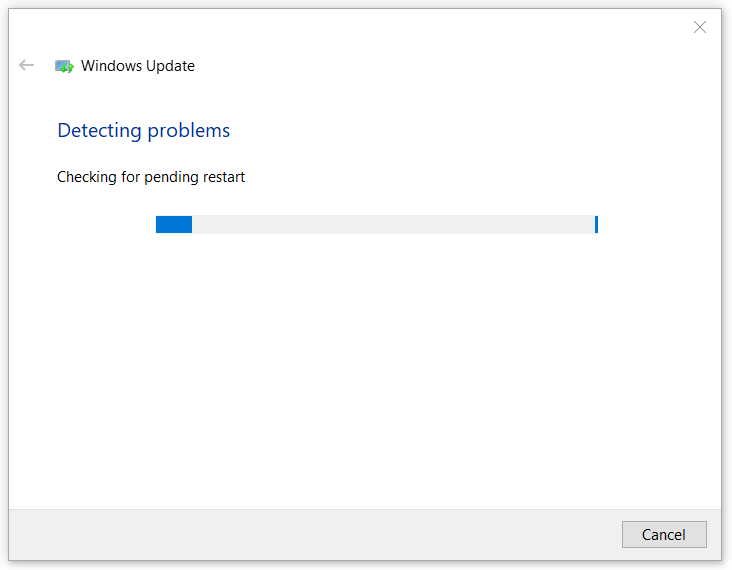
As the first step, you will need to do a scan on your computer with the objective of finding out the issues. In order to do that, you must open up the Windows Update Troubleshooter. But before you do it, you should navigate to Windows Updates, select Advanced and click on the option that indicates Apply Repairs Automatically. Then you can click on the “Scan” option, which will start scanning for all issues found within your system with regards to Windows 10 update.
-
Apply the fixes
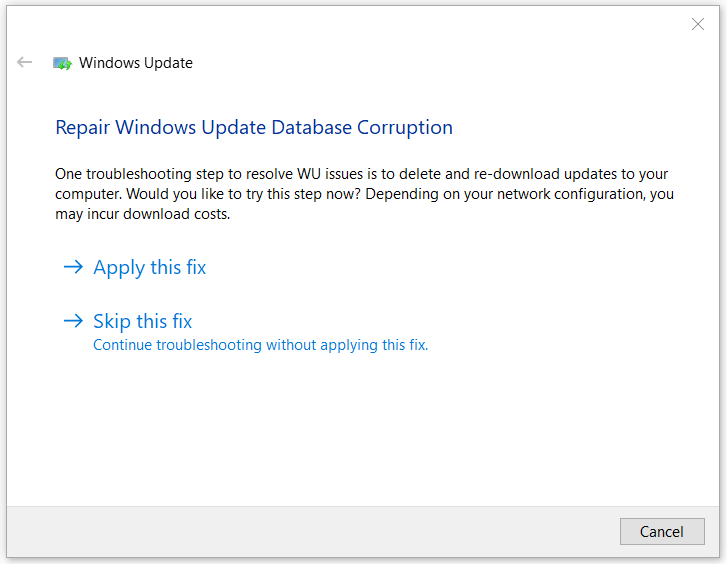
Once the issues are located, troubleshooter will go ahead and apply the fixes automatically. Therefore, it can be considered as a convenient and a straightforward method available for you to get rid of the hassle caused by Windows 10 update stuck. Once you do it, you are guaranteed not to come across the same issue in the future. Therefore, you will get the opportunity to use your Windows computer while keeping the peace of mind.
Clear the Update Cache of Windows 10
Before you start using the computer like before, you will have to do one more change in your Windows 10 computer. That is, you will need to clear the update cache of the Windows 10 computer. In order to do that, you will need to boot up your computer in Safe Mode. Once you boot the computer in Safe Mode, you need to open up the Command Prompt. The Command Prompt should be launched as an administrator. From here, you will be able to turn off the automatic updates of the Windows 10 computer.
In order to turn off automatic updates, you must enter the below command.
“net stop wuauserv
net stop bits”
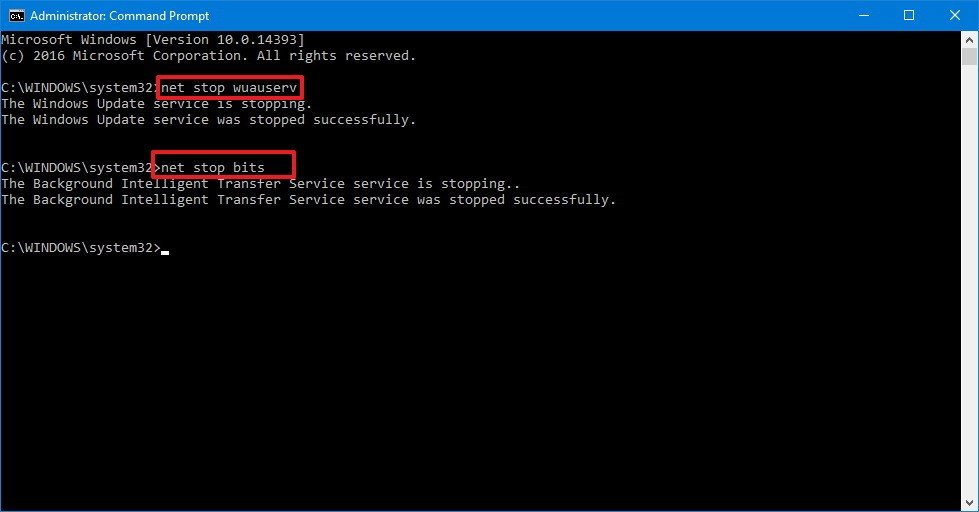
Now you need to access the File Explorer in your Windows 10 computer. By the Windows taskbar, you can easily open up the File Explorer. Then you need to navigate to the following location of your hard drive with the File Explorer.
“C:\Windows\SoftwareDistribution in File Explorer”
In this location, you will be able to find a collection of folders. You need to select all those folders and delete them. You need to be careful to delete all the subfolders as well. Since you are in the safe mode, you will not find any issues when deleting these files.
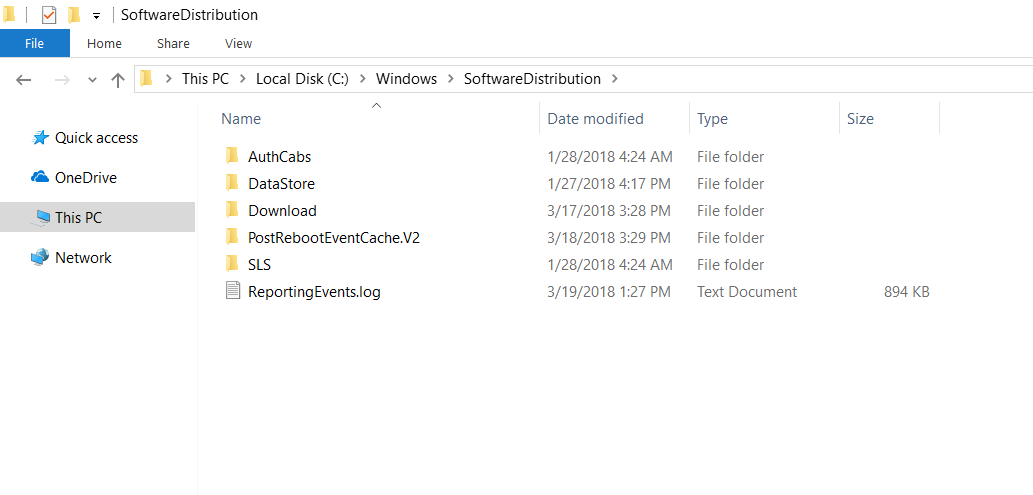
Now you need to open up the Command Prompt again and enter the following command.
“net start wuauserv
net start bits”

This can help you with clearing the cache of your Windows 10 computer.
Final Words
Now you have a clear idea about the steps that you need to follow when you are overcoming the Windows update stuck problem. It is a common issue in Windows 10 computers and you don’t need to get frustrated. Just follow the above-mentioned steps and you will end up with positive results.