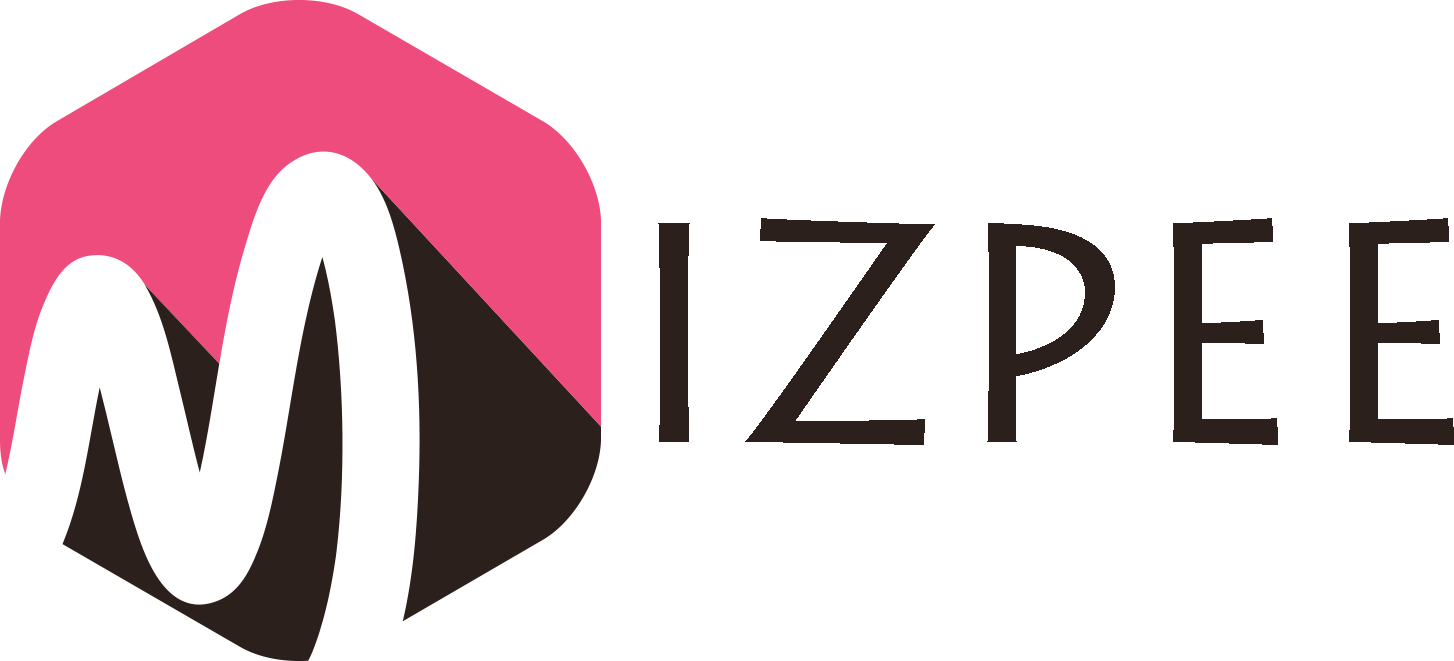At some point in your lives, you will find your MacBooks facing some issue or the other. It is natural to run into this problem as your MacBook gets older. So, what can you do as a user to find the issue and fix it?
All users commonly experience some problems and luckily have easy fixes too. You may not be an expert like the Apple support team, but your quick action can make a difference.
Continue reading to learn more about the common MacBook problems and their solutions.
4 Most Common MacBook Problems and Their Solutions
Let’s go over some problems you might be facing or will face in the future.
#1. The MacBook Will Not Shut Down
Sometimes when you try to shut off your MacBook, the screen will freeze and refuse to shut down. This can be a result of too many apps running or if the MacBook is low on space.
The Fix – You force-quit all the apps that are running in the background and before you do so make sure that you put the mac recovery mode on. If the apps refuse to shut down, then check for any app updates still pending. If the issue continues, reset the NVRAM and SMC. You can also run Apple diagnostics to look for the problem area in the systems directory.
The last resort is holding down the power button for 10 seconds and restarting your MacBook under Safe Boot mode.
#2. The MacBook Starts to Overheat
Electronics heat up when they are running. That is why all laptops and computers have a cooling fan to counter this heat. If your MacBook is overheating, it typically means that there is a defect in the cooling fan.
Another reason could be the way you have placed your MacBook. For instance, if you place your MacBook on your bed or pillow, the cooling vents will get blocked. Sometimes the issue can also be that the app running on your laptop uses too much CPU power.
The Fix – Besides fixing the MacBook placement, there are software solutions available for this issue. If there is a defect in the cooling fan, you will have to get it looked at by a professional.
If an app is the root cause of the problem, you will open Application > Utilities > Activity Monitor. The Activity Monitor will show you a list of the apps that are in your system, along with their CPU usage. You can find the apps with maximum CPU usage and force-quit them. This will make it easier for your MacBook to jumpstart the cooling process.
#3. The MacBook Is Running Slowly
A slow MacBook is usually a consequence of having no free storage space. A full hard drive makes it harder for the MacBook to process and store data efficiently.
The Fix – The only fix for this is free up space in your RAM and onboard storage. You can check the Activity Monitor to see what apps are using up the maximum percentage of space. By deleting a few unnecessary apps, you can start making space.
You should also check the storage tab to see how much space is left. There should be at least 20% of usable space for your MacBook to function efficiently. You can back up your files to iCloud and remove them from the onboard storage to free space.
#4. The MacBook Is Showing A Black Screen
When the MacBook fails to conduct its usual run of the system, Mac users see a black screen. MacBooks show different colored screens for different problems. A black screen points towards a problem with an app or a startup item.
The Fix – You first hold and press the power button for 10 secs to shut the MacBook and restart it. If the issue persists, restart it again, only this time in Safe Boot mode. If the mode cannot detect and resolve the issue, continue using the laptop in Safe Boot mode. You can try opening the Desk Utility tool and check for any desk problems.
Final Thoughts
The problems mentioned above are not the only common MacBook problems. However, they are the most troubling ones. By learning to fix these issues, you will have familiarized yourself with all the MacBook settings.
This way, if you ever face another problem, you will already know what settings can help you resolve the issue.
MacBook users must remember that they will not always be able to solve the problem. So, if ever in doubt, you should visit the Apple store and get a professional’s opinion.