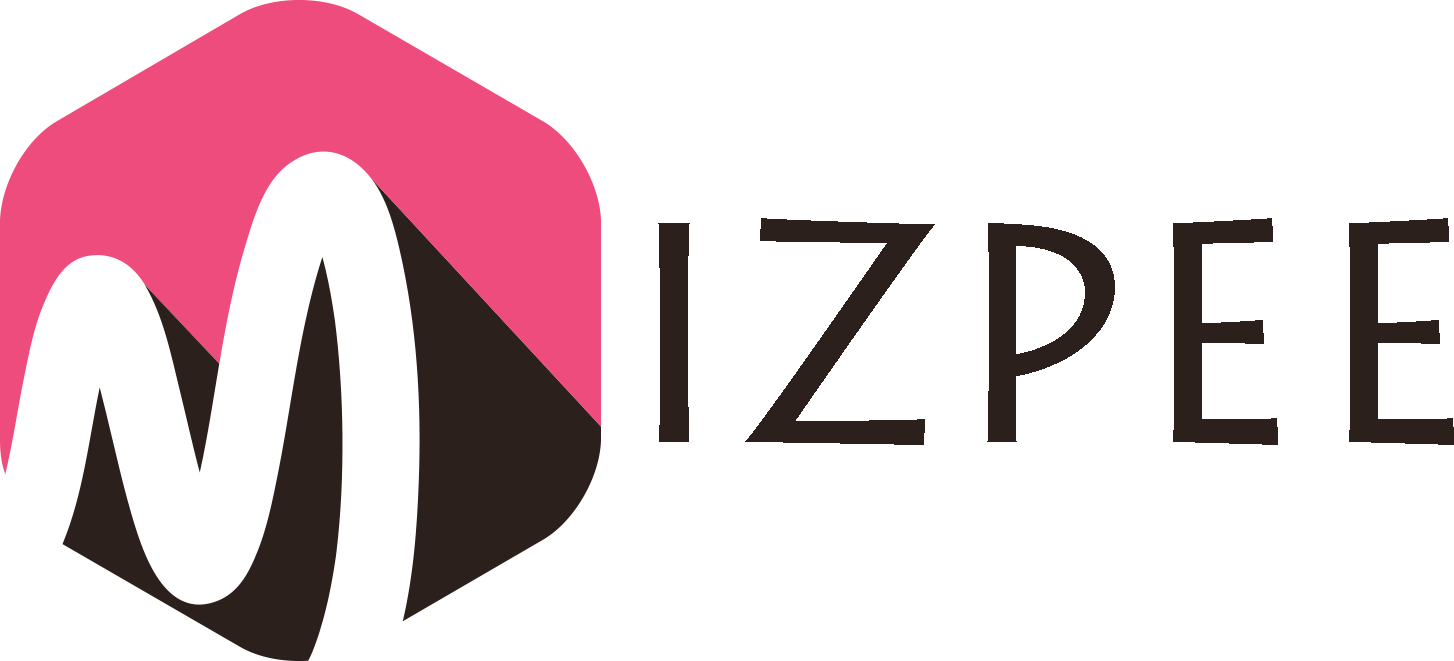Are you looking for an effective method on how to delete Skype account? Unfortunately, Skype doesn’t provide people with the ability to delete their accounts permanently with the click of a button. However, you can still remove all the personal information that you have stored in the Skype database. This is pretty much similar to deleting the account. Once you delete personal information, no person will be able to discover your Skype account. As a result, you will be able to receive the same experience of deleting your Skype account permanently.
Here are the steps for How to Delete Skype Account Permanently
Like the first part, you will have to think about deleting the personal information that you have stored in the Skype account. By following these steps, you will be able to delete the personal information you have on the Skype account.
- As the first step, you need to sign into your Skype account. Once you have successfully logged in, you can go ahead and click on the username that you can find in the menu bar.
- Now you will be able to see an option named “Manage”. Once you click on Manage, you will be directed to your profile page on the internet browser.
- On the web interface, you can find a section named “Personal Information”. You will have to click on the edit icon next to it.
- Now you will be able to see all the personal information that you have added to the Skype account. Therefore, you can simply go ahead and delete them.
Once you delete all the personal information that you have stored in the Skype account, you need to think about deleting the avatar. Otherwise, your avatar will still be visible to other people who are on Skype.
- To delete the avatar, you will have to log into your Skype account by entering credentials.
- Now you need to go to your “Profile” from the menu and select Avatar.
- By doing this, you will be able to see the avatar that you have uploaded to Skype.
- You can now delete the avatar you have uploaded on Skype. Or else, you can select an alternative image.
- You will also be able to delete the account from the login screen.
- You must now to go “Run” on your computer and type “%appdata%\Skype”. Then you need to hit enter.
- You can now see a folder, which contains the username of your Skype account. You need to go ahead and delete that folder.
- Now you have gone through all the steps. To make sure that the changes you did are applied, you will have to go ahead and Reboot your computer.
Deleting your Microsoft Account
Some people tend to log into the Skype account through Microsoft account. If you are a person who wonders how to delete Skype account, which is your Microsoft account, you need to follow the below mentioned steps.
- First of all, you will have to open up your internet browser and log in to the Microsoft account.
- Once you are asked to enter Microsoft account information, you can enter the Skype login details. You just have to enter the Microsoft account email address and password.
- If you are logging in for the first time, you will be asked to verify whether it’s your account or not. To do that, you will have to enter the confirmation code, sent to you via a text message. Or else, it is also possible for you to receive the verification code via an email.
- Once you have the verification code, you will need to go back to the internet browser and enter the code. After entering your code, you need to click on the Verify button.
- After logging into the Microsoft account, you will be able to see an option named “Ready to Close”. You will have to select this option and move forward with closing down your Skype account, which is linked to the Microsoft account.
- Now you will be provided with a list of checkpoints, which you need to verify. You should carefully go through them and determine whether you need to close down the Microsoft account or not. For example, you will lose access to OneDrive, Hotmail, and Outlook after you delete the account. On the other hand, you will not be able to access the subscriptions you did to your account. In case if you have linked the account to a Windows PC or a Windows Phone, it will not work as expected. All the data that you have stored will also get deleted. Therefore, you need to agree on all the steps and proceed only if you are comfortable.
- After you proceed, you will be asked to select a reason why you are closing down the Skype account. In the drop-down, you will not be able to find an option named delete Skype account. Hence, you can select My reason is not listed option out of them and proceed.
- Now you will be able to see a Blue coloured button named “Ready for Closure’. You will have to click on it and close down your Microsoft account. It will take up to 60 days for Microsoft to take necessary steps to close your Skype account.
Now you have a clear understanding of the steps that you must follow when you are looking for how to delete Skype Account. It is up to you to select the best method out of them and proceed. But before you proceed, you need to make sure that you are sure of deleting the account. You will not be able to get back the account after you delete. Therefore, you must never proceed if you have any doubt in mind.