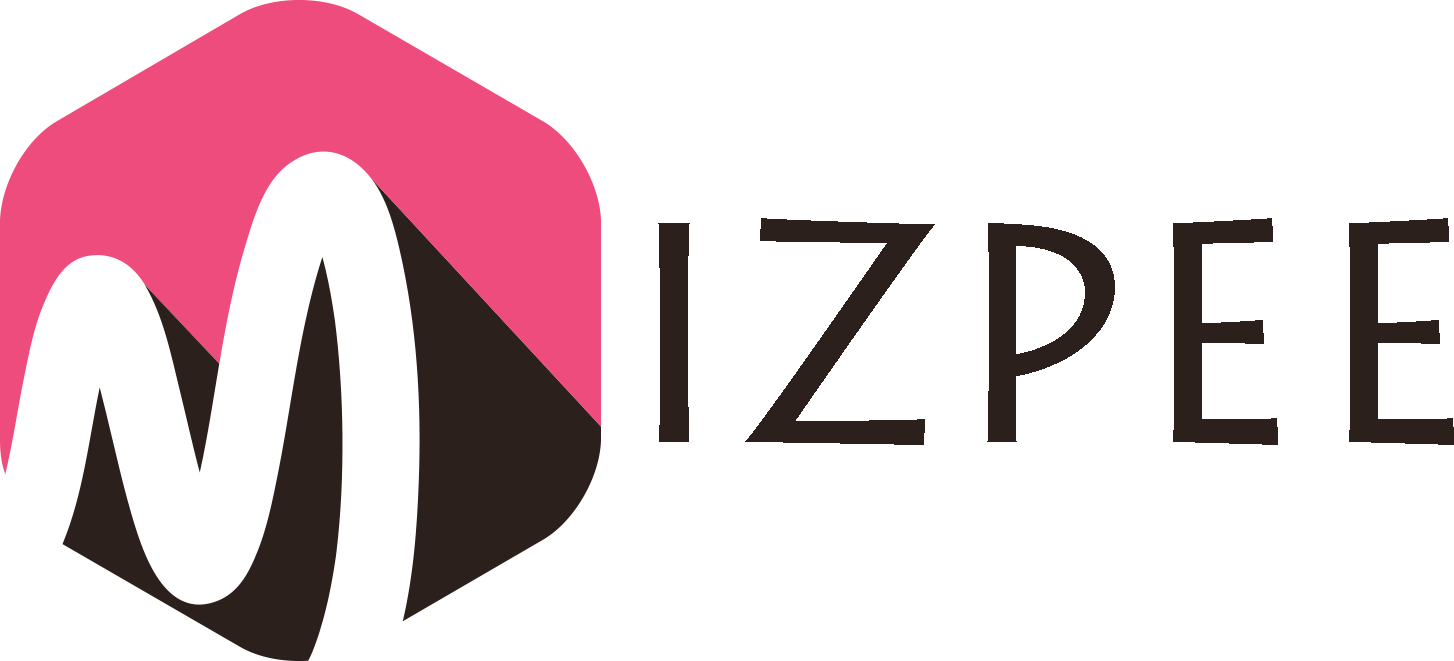Out of storage? Want to add more storage space on your Mac? Well, that can be a bit expensive, everyone knows that. But there is nothing to worry about. There are several other alternatives which can help you add storage space like an external hard drive and SD cards. Even though, the external drive usually appears in your device list some seconds after the device is plugged in, but, at times it doesn’t show up on mac. Which can be quite frustrating. If you are facing the issue of external drive not showing up on Mac, then here is what you can do.
The first question which crosses everyone’s mind is:
Why isn’t your Mac recognizing the external plugged-in device?
There are numerous reasons which lead to this issue. Firstly, you need to make sure that your device is connected properly. Second, make sure the USB port you are using to connect your external drive is functional. Besides, the USB cable you’re using might have some issue, so try changing that as well.
Now, let’s talk about the solution.
Rebooting the system:
Sometimes, the issue can be resolved by simply rebooting the system. With a quick reboot you can fix the external drive or the hard drive not showing up on the Mac.
Reset the NVRAM:
Other than this, try resetting your NVRAM as well. This can help you eliminate the random glitches and save your time. Sometimes, there can be an error in the computers access memory which causes the hard drive to not show up. By resetting the NVRAM you can easily rule out this problem in a few minutes.
After you have reset your NVRAM you might requite to change a few settings like the time-zone, sound, date and screen settings. NVRAM reset doesn’t result in major setting change but you still need to look at the minor ones like time zone etc. to avoid inconvenience later.
Change the Finder Settings:
Most of the time, the Mac is unable to recognize the external drive is mainly because the system settings are set in a way that it doesn’t allow external drives to show up. The good thing is that this can be fixed easily. All you need to do is open the Finder window and choose the General option under which you need to choose preferences. Here you can check if the External Disk option is enabled or not. If not, swipe to enable the option. Connect the hard drive after this to check if it shows up now or not. Most of the time it usually does.
Disk Utility:
If you’ve tried rebooting the system, resetting the NVRAM and changing the Finder settings and are still unable to locate the external drive, then the next option is to use the Disk Utility.
You can use the First Aid tool which is considered as the most effective function of the Disk Utility. It enables the user to repair the drives that are not functioning. If you can see an external drive but is doesn’t read, then the FirstAid Tool can be of help.
Other than this, the compatibility of the drive with macOS matters a lot as well. Different drives are designed to work with Mac, therefore before panicking make sure the drive you are using is compatible with Mac. Majority of the Mac drives are formatted as the FAT32 and the Window one’s are formatted as NTFS. Therefore, it is important to make sure that the drive you are using for Mac is formatted as FAT32.
If none of the above solutions work, then there might be an issue with the drive or the cable itself. Try changing the drive or the cable and try again.
These are all the solutions which can help you set up an external drive on Mac. If none of these solutions work and you still seem to face an issue, then go for professional assistance to find solutions to not showing up external hard drives on Mac or solutions to not showing up SD cards on Mac.
To find out more about such issues and their solutions, stay connected.