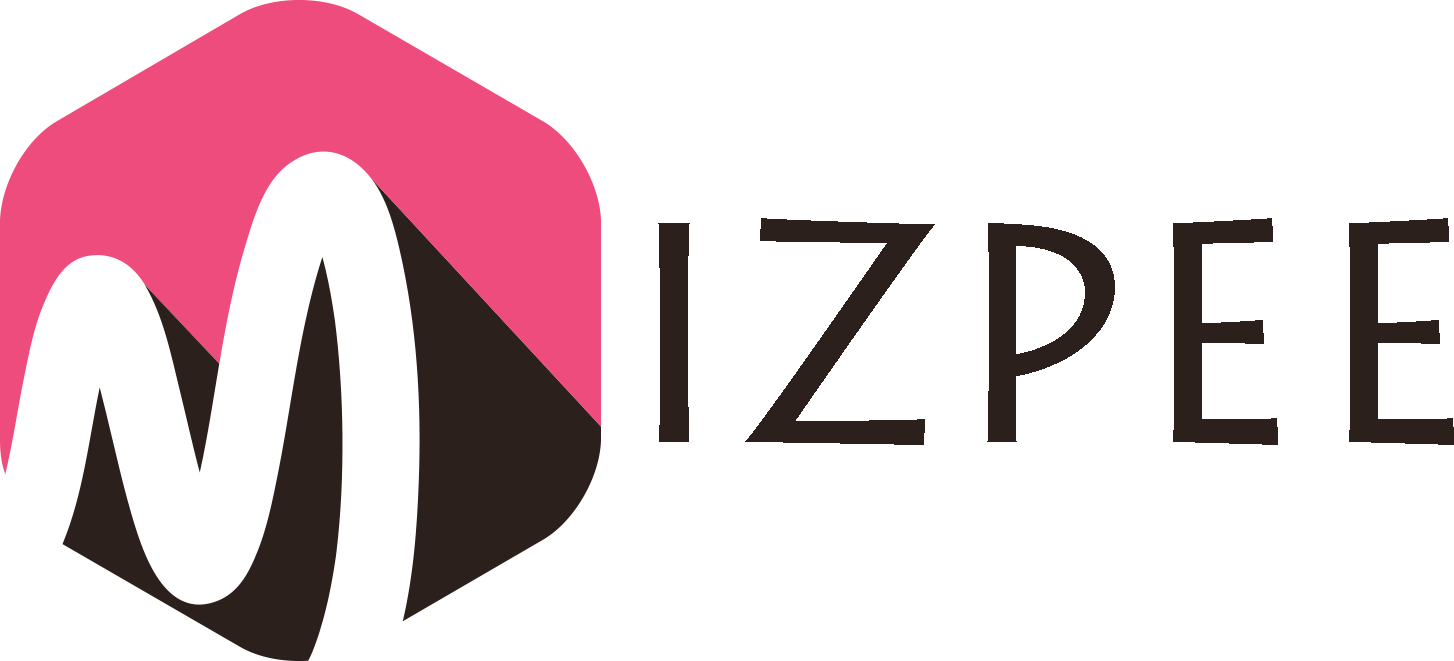NoxPlayer is a quality android emulator that allows you to access any android app you want. It has several features that you can access for free.
NoxPlayer is one of the best android emulators, and you can rely on it to function well on your personal computer.
NoxPlayer and BlueStacks are almost in the same league when it comes to high performance in installing android apps. To use the apps, download and install them, and then go ahead to run them on your PC.
NoxPlayer is one of the most fantastic and commonly used android game emulators. However, you can possibly experience some setbacks during installation.
Sometimes it lags, hence can be slow when running it. It might be slow due to the low graphics on your computer and other possible problems. Below are tips to speed up NoxPlayer:
Your PC’s Configuration Should Match the NoxPlayer
NoxPlayer is simpler and can run on most computers, but not all PCs can accommodate the emulator. Some computers don’t meet the requirements needed to run NoxPlayer smoothly.
Some of the requirements include:
- RAM of either 4 GB or higher
- Windows 10, XP, 8.1, 8, or 7
Turn Off Background Programs
Your NoxPlayer can experience lags and shock. The latter may occur when several other programs run simultaneously with the NoxPlayer. This way, your system becomes overloaded because your RAM fills up easily.
And, lags may occur because the PC can’t withstand further activities.
Consider turning off any active programs and software that you don’t need when using the NoxPlayer android emulator.
Reduce Your Noxplayer’s Configuration
The frame rate ratio of NoxPlayer is set to default at the medium level to adapt it to the most recent computer models.
You can still change this setting from default, and it’s advisable that you reduce them to the lowest level possible. This is done to enhance the speed of your android emulator.
Do Away with Unnecessary Tabs That Show Up on Multitasking Interface
The multitasking feature on NoxPlayer is beneficial because it allows you to run various applications and games at the same time. However, this may be problematic.
Opening several applications at once slows down your system, making it more sluggish than usual. Clear unnecessary tabs to boost the speed of your NoxPlayer.
Use Updated Graphics Cards
Adjust your graphics cards to a higher performance level to increase the quality of your computer graphics. This way, your experience while using the NoxPlayer android emulator becomes better.
Turn on Your Virtual Technology
To speed up your NoxPlayer, enable the Virtual Technology setting. Most computers have this feature, but it’s always turned off. Turn it on under settings.
Conclusion
Whenever you experience a lag in your NoxPlayer, check the performance of your personal computer. Most people experience this problem, but they’re unaware of how to fix it.
The problem could be due to your system’s configuration, space, and the specifications of your computer. For better and smoother performance, change your NoxPlayer’s settings or you can read more at https://www.browsercam.com to solve such issues.